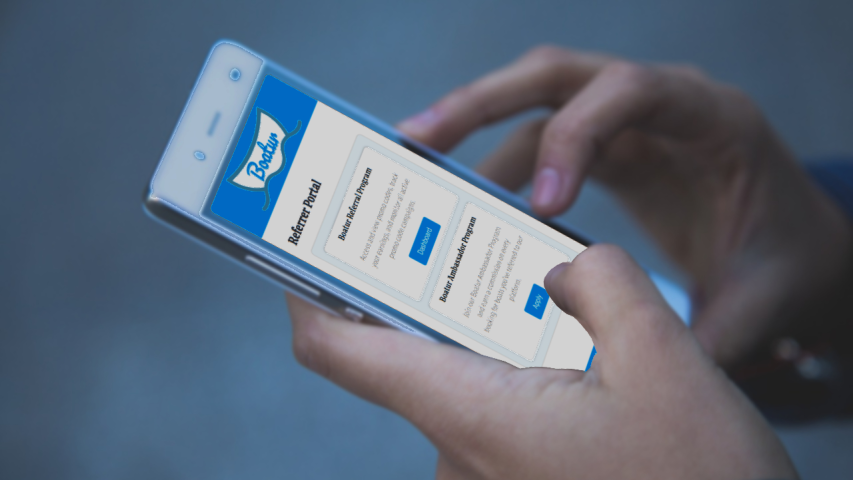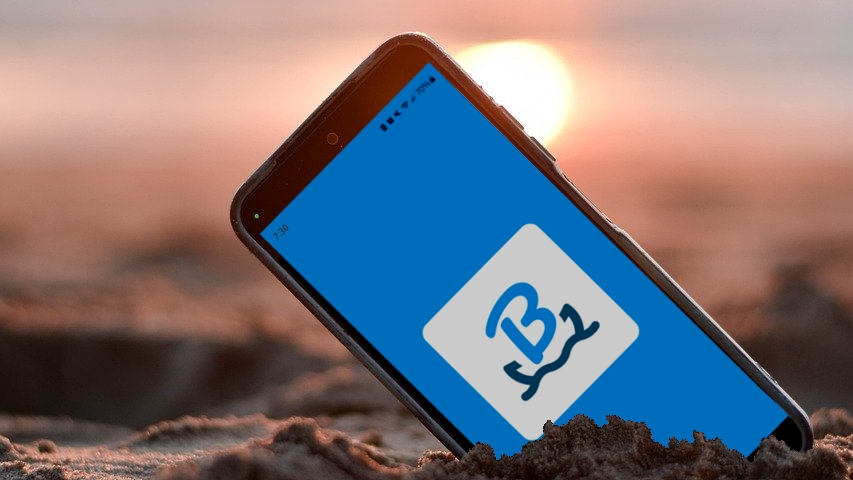
Installing the Boatur app may seem a little unconventional, so we’ve put together this article to explain our thought process and guide you through the installation and access of our Boatur App. Join us as we redefine boating experiences and create a connected community of water lovers!
Native Apps vs. Progressive Web Apps
During the development of the Boatur App, we carefully evaluated two primary types of mobile applications: Native Applications and Progressive Web Applications (PWA). Native Apps, familiar to many, are downloaded from app stores (e.g., Google Play or App Store) and are platform-specific (e.g., iOS or Android). They offer high performance due to direct access to native APIs and hardware features. However, they have sizeable storage requirements and must be optimized for specific platforms (iOS or Android). PWAs, while having limited access to device features such as cameras and sensors, are significantly lighter in device storage and can run on any platform with a modern browser. This balance between performance and accessibility was a key consideration in our development process.
Why Is Boatur A PWA?
We acknowledge that renting a boat is not a daily activity, and this understanding influenced our decision to develop Boatur as a PWA. Unlike Native Apps, which often require substantial device storage, PWAs are more memory-efficient, making them ideal for occasional use. From a development standpoint, PWAs are cost-effective as they utilize cross-platform compatible code, allowing for simultaneous deployment to all users. Additionally, PWA updates are seamless, applied automatically upon opening or navigating through the app. Unlike Native Apps, which are only discoverable through app store services, PWAs are optimized for search engine visibility and direct conversion. We are delighted to guide you through the simple installation process for Boatur on your device!
How To Install The Boatur App
The Boatur app experience is consistent across devices, with slight variations in the installation process. Currently, PWAs can be installed directly on Android devices and desktops. Although iOS does not support direct installation, Apple offers the option to add Boatur to the home screen for easy access. For a seamless experience, we recommend using Chrome or Samsung Internet browsers to directly install the Boatur App, which will then appear on your app screen. Please note that other browsers do not fully support PWAs yet, which may result in inconsistent behavior. We appreciate your understanding as we continue to adapt and improve with evolving technology.
- Open Google Chrome, or Samsung Internet.
- Go to our homepage (boatur.com)
- You will find a prompt located at the top of our homepage.
- Tap “Install App” to Install Boatur.
- Alternatively, open settings
- Tap “Install App” or “Install Boatur”
- Prompt to install is located in URL bar.
- Tap “Install” to Install Boatur.
- Alternatively, open settings
- Find the icon that is labeled “Add page to”
- Add to Apps Screen to Install Boatur.
From Your Android Device:
- From Chrome:
- From Samsung Internet:
- Open Google Chrome, or Microsoft Edge.
- Go to our homepage (boatur.com)
- Click the icon in the URL bar to install Boatur.
- Find "Save and share" or "Apps"
- Select "Install Boatur"
- Reboot the Boatur app to complete the install process.
For Desktop (PC or Mac):
- If needed, open settings or
- Open Safari, or Chrome on your iPhone or iPad.
- Go to our homepage (boatur.com).
- Tap the Share button
.
- Scroll down and select .
- Review the app name, then tap .
- The Boatur app icon will now appear on your home screen!
From Your Apple Device:
- From Safari or Chrome:
Congratulations on installing Boatur, your new Progressive Web App! Access it as you would any other installed app. As a PWA, Boatur provides a native app experience while being more memory-efficient, using minimal space on your device. We're thrilled to have you aboard! Take some time to explore all the features Boatur has to offer and get ready to Set. Sail.